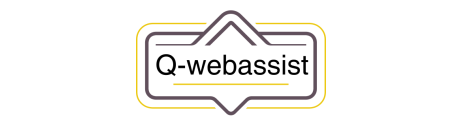How to enable automatic updates in WordPress
Automatic updates are a useful feature in WordPress that allow you to keep your website up-to-date with the latest version of WordPress and any installed plugins and themes. Here’s how to enable automatic updates in WordPress:
- Log in to the WordPress dashboard: Go to your website’s login page and enter your username and password to log in to the WordPress dashboard.
- Go to the Updates screen: From the dashboard, click on the “Updates” option in the left-hand menu. This will bring you to the Updates screen, where you can manage updates for WordPress, plugins, and themes.
- Enable automatic updates: On the Updates screen, you’ll see a section for “WordPress Updates.” In this section, you can choose to enable automatic updates for minor releases, major releases, or both. To enable automatic updates, select the options that you want and click the “Save Changes” button.
- Enable automatic updates for plugins and themes: On the Updates screen, you’ll also see sections for “Plugin Updates” and “Theme Updates.” To enable automatic updates for plugins and themes, click on the “Enable auto-updates” button next to each item.
By enabling automatic updates, you can ensure that your website is always up-to-date with the latest version of WordPress and any installed plugins and themes. Keep in mind that automatic updates may overwrite any customizations that you have made to your website, so it’s important to make a backup of your website before enabling automatic updates.
In summary, to enable automatic updates in WordPress, you’ll need to log in to the WordPress dashboard, go to the Updates screen, and enable automatic updates for WordPress, plugins, and themes. With automatic updates enabled, your website will always be up-to-date with the latest versions.