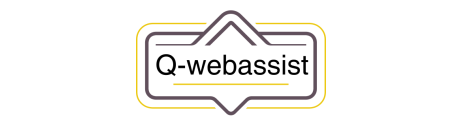Help Center
How to get HTTPS in WordPress
HTTP Secure (HTTPS) is a protocol for securely transmitting data over the internet. If you want to use HTTPS on your WordPress website, here’s how to do it:
- Get an SSL certificate: An SSL certificate is a digital certificate that is used to secure data transmitted over the internet. To get an SSL certificate, you’ll need to purchase one from a certificate authority (CA) or get a free one from a provider such as Let’s Encrypt.
- Install the SSL certificate on your server: Once you have obtained an SSL certificate, you’ll need to install it on your server. This involves uploading the certificate files and configuring your server to use the certificate.
- Configure WordPress to use HTTPS: After you have installed the SSL certificate on your server, you’ll need to configure WordPress to use HTTPS. To do this, you’ll need to change the WordPress URL and site URL settings in the WordPress dashboard to use HTTPS.
- Update your links and assets: After you have configured WordPress to use HTTPS, you’ll need to update any links and assets on your website to use HTTPS as well. This includes links to images, videos, and other media, as well as links to other pages on your website.
- Redirect HTTP to HTTPS: To ensure that all traffic to your website is secure, you’ll need to redirect HTTP traffic to HTTPS. To do this, you’ll need to add a redirect rule to your server’s configuration files or use a plugin such as Really Simple SSL.
By following these steps, you can enable HTTPS on your WordPress website and secure the data transmitted over the internet. Keep in mind that you’ll need to renew your SSL certificate periodically to maintain the security of your website.
In summary, to get HTTPS in WordPress, you’ll need to get an SSL certificate, install it on your server, configure WordPress to use HTTPS, update your links and assets, and redirect HTTP to HTTPS. With the right configuration, you can secure the data transmitted over the internet on your WordPress website.