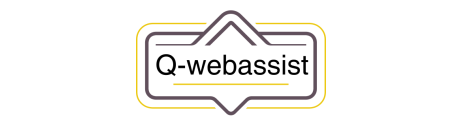Installing and configuring WordPress
WordPress is a popular content management system (CMS) that makes it easy to create and manage a website. Here’s how to install and configure WordPress:
- Install WordPress: The first step in installing WordPress is to sign up for a web hosting account. Many hosting providers offer one-click WordPress installation, which means you can install WordPress with just a few clicks. Alternatively, you can download the WordPress software from wordpress.org and install it manually.
- Configure WordPress: Once you have installed WordPress, you’ll need to configure it to suit your needs. This involves setting up the basic information for your website, such as the site title and tagline, and selecting a theme. You can also install and activate plugins to add functionality to your website.
- Add content: After you have configured WordPress, you can start adding content to your website. This could include pages, posts, and media such as images and videos. You can use the WordPress editor to add and format your content.
- Customize your website: Once you have added some content to your website, you may want to customize the appearance and functionality of your website. This could involve modifying your theme, adding widgets to your website’s sidebar, and creating custom menus.
By following these steps, you can install and configure WordPress to create a functional and attractive website. Keep in mind that WordPress is a powerful and flexible platform, and there are many more customization options available beyond what is covered here.
In summary, installing and configuring WordPress involves signing up for a web hosting account, installing WordPress, configuring the basic settings, adding content, and customizing the appearance and functionality of your website. With WordPress, you can easily create and manage a professional-looking website, even if you have no coding experience.