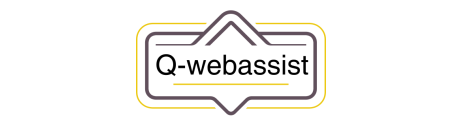Help Center
Troubleshooting WordPress
Troubleshooting WordPress can be an intimidating task for those who are new to the platform, but it’s an important skill to have as a WordPress user. Whether you’re a beginner or an experienced developer, you’ll likely encounter issues with your WordPress site at some point. Here are some tips for troubleshooting WordPress to help you get your site back up and running smoothly:
- Check the error log: If you encounter an error message while using WordPress, check the error log for more information. The error log can be accessed through the WordPress dashboard or by using a plugin like WP Log Viewer.
- Test WordPress in a different browser: If you’re having issues with your WordPress site, try accessing it in a different web browser. This can help you determine whether the problem is with your browser or with WordPress itself.
- Deactivate plugins: If you suspect that a plugin is causing an issue with your WordPress site, try deactivating all of your plugins and then reactivating them one by one. This can help you identify the specific plugin that is causing the problem.
- Check for theme-specific issues: If you’re having issues with your WordPress site, it’s also worth checking to see if the problem is specific to your theme. Try switching to a default WordPress theme (such as Twenty Twenty) to see if the problem persists.
- Consult the WordPress documentation: If you’re still having issues after trying the above steps, consult the WordPress documentation or reach out to the WordPress community for help. There are many online resources available to help you troubleshoot WordPress, including forums, blogs, and support websites.
- Check for plugin conflicts: If you’re experiencing issues after installing a new plugin, it’s possible that the plugin is conflicting with another plugin or theme on your site. Try deactivating other plugins to see if the problem goes away.
- Enable debugging: If you’re a developer and you’re having issues with your WordPress site, you can enable debugging to get more detailed error messages. This can help you identify the specific problem and come up with a solution.
- Check for updates: Outdated WordPress software, themes, and plugins can cause problems on your site. Make sure that you’re running the latest version of WordPress and that all of your themes and plugins are up to date.
- Check file permissions: Incorrect file permissions can cause problems with your WordPress site. Make sure that your WordPress files and directories have the correct permissions to ensure that everything is running smoothly.
- Get help from professionals: If you’re still having issues after trying the above steps, consider getting help from a WordPress professional. There are many skilled developers and support technicians who can help you troubleshoot your WordPress site and get it back up and running smoothly.
By following these tips, you should be able to troubleshoot most issues with your WordPress site. It’s always a good idea to have a backup plan in place in case things go wrong, so be sure to regularly backup your WordPress site to prevent data loss.